

| My Projects > Lead Tool - Intro > Lead Tool - End Users |
 |
only PRO Partners and Service Partners can benefit from the Lead Management Platform |
The first steps to take to enable the Lead Tool are slightly different according to your local strategy. But there is no way around these 2 below:
 |
Important!: If you want branches to participate in the lead tool they must be registered in PROClub with an installer account (mandatory), and linked to the corresponding Propartner ('headquarter'). |
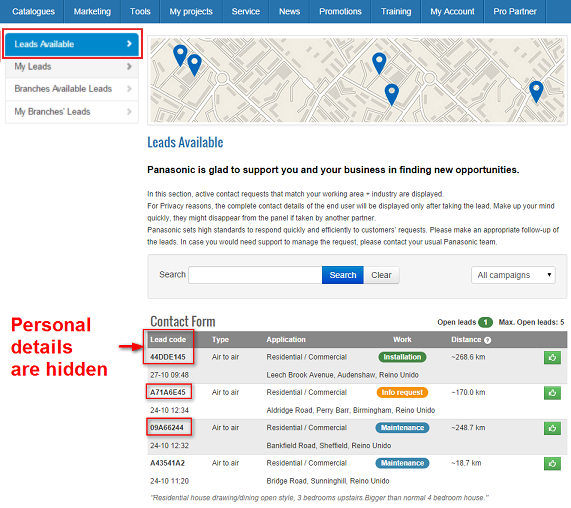
(Possibility to setup qty restriction by country – ie. maximum 3 open leads by PRO Partner or Service Partner)
To decide if a lead should be displayed to a PRO Partner (& branches) / Service Partner or not, the platform checks for each PRO Partner (& branches) / Service Partner, if they meet a combination of 2 criteria:
PRO Partners (& branches) / Service Partner with accreditation scheme AC1 should not be displayed any contact request about A2W, and vice versa, for example.
|
Availability of contact requests according to PRO Partner / SERVICE PARTNER profile |
Air to Air |
Air to Water | ||
|---|---|---|---|---|
|
PRO PARTNER / SERVICE PARTNER Accreditation Scheme |
House / Shop Rest. / Office |
Large scale project |
House / Shop Rest. / Office |
Large scale project |
| AC1 installer (RAC, PAC, VRF, GHP) | yes | yes | no | no |
| AC2 installer (RAC PAC, VRF except GHP) | yes | yes | no | no |
| AC3 installer (RAC + PAC) | yes | no | no | no |
| AH1 installer (A2W) | no | no | yes | yes |
For instance, PRO Partners (& branches) / Service Partner located in London have no interest in receiving leads from Manchester or Glasgow.
Achieving geographical consistency to match the incoming leads with the PRO Partners (& branches) / Service Partners located in the same area is key to the success of the Lead Tool. You can either assign a working area to a PRO Partner (& branches) / Service Partner at your discretion, or get them involved, up to you.
 |
Important!: Propartners and branches have to be enabled the option 'Is this Installer / Service Partner allowed to participate in Lead Tool?' in the admin area in order to participate in the Lead tool. Ths option is located at Admin Area -> Accounts -> Edit -> Accreditted installer . |
In the Admin Area, you can assign leads at your discretion to the authorized PRO Partners (& branches) / Service Partner.
Project Support > Contact Request > ![]() > Assign
> Assign
To use this process, it is necessary to select the option "Use the Lead Tool as Contact Form only" in the Campaign settings.
Project Support > Lead Campaigns > ![]() > General Setup Preferences > Use the Lead Tool as Contact Form only
> General Setup Preferences > Use the Lead Tool as Contact Form only
In the website, the tab 'Leads available' is not displayed to PRO Partners (& branches) / Service Partners. They see only the tab 'My Leads'. Which means that they can see only those leads that were assigned to them by Panasonic.
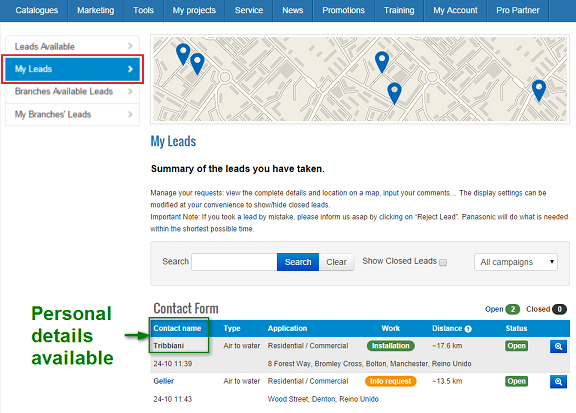
This tab shows the available leads for Propartner's branches, according branches' accreditation scheme and working area. To assign the lead to a branch, Propartner must click on  .
.
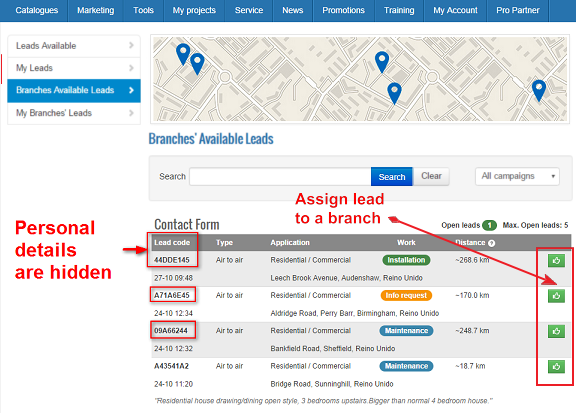
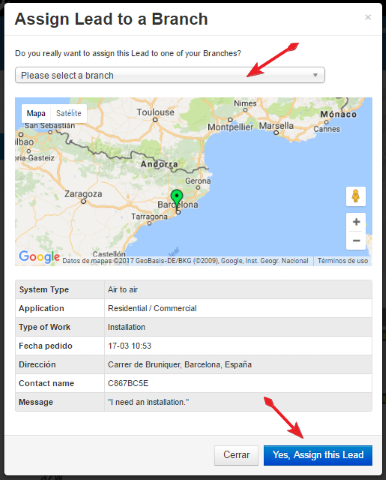
This screen shows the leads assigned to Propartner's branches. ProPartner can search leads by 'branch' using the search bar. If Propartner wants to check the lead in order to close it or reject it he must click on  .
.
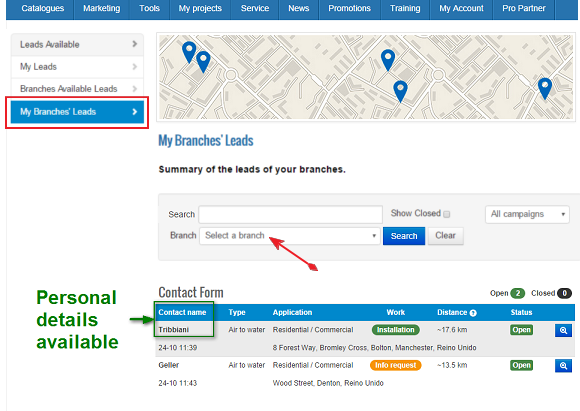
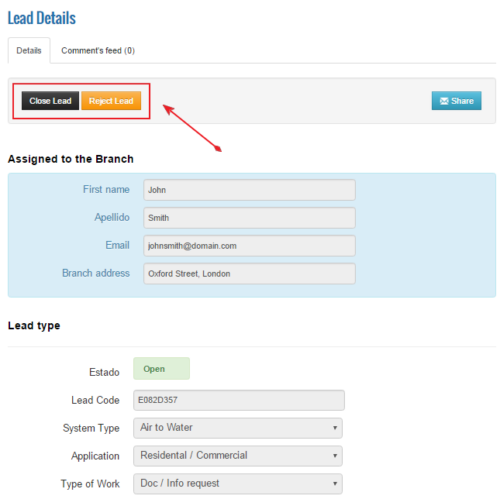
If you prefer to manage ALL incoming leads manually, including End User requests, you will receive a simple copy of the incoming leads 'on-the-fly' > instantaneous forward process.
Incoming leads can be forwarded to different people according to the User Type: internal Sales Team, Customer Hotline, Installer, PRO Partner, Service Partner, Technical Service, Engineer Department…
Of course, the leads are also available in the Admin Area > My Projects > Leads > Other Profiles
With this method, the Lead Tool acts as a mere contact form. The allocation is totally manual and takes place outside of PRO club, hence:
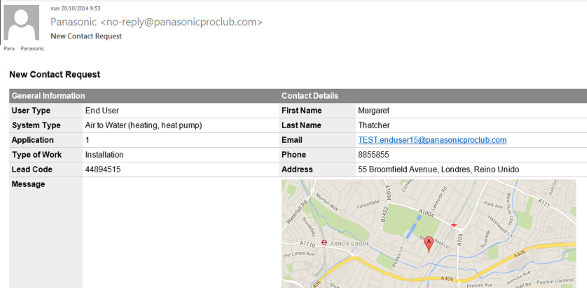
To use this process, it is necessary to:
Project Support > Lead Campaigns >
> General Setup Preferences > Use the Lead Tool as Contact Form only
Accounts > User Accounts >
> Accredited Installer > Participation in Lead Tool + Working Area
No matter if:
a) PRO Partners / Service Partners pick up the leads by themselves or,
b) Panasonic assigns the leads at his discretion,
both methods enjoy the same possibilities to perform follow up.
 |
All follow-up options listed below are OPTIONAL |
Questionnaire to PRO Partners / Service Partners
Possibility to decide individually for each Lead Campaign if a feedback from the PRO Partner / Service Partner is mandatory or not when closing the lead, and take more leads.
If you enable this option, the PRO Partner / Service Partner is asked to fill in a short questionnaire to close his leads.
This questionnaire is setup by default for all countries. It is translatable, but the qty and type of questions is common to all NSCs.
In Lead Campaigns > General Setup Preferences, you can enable automatic notifications to remind PRO Partners / Service Partners to close their open leads. These notifications are sent at night on mondays, wednesdays and fridays to the PRO Partners / Service Partners with open leads.
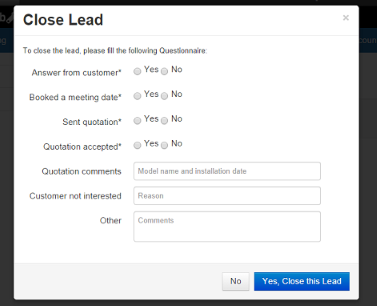
Questionnaire to End Users
When a PRO Partner / Service Partner close leads, an automatic email notification is sent immediately to the corresponding End Users, with a link to an online survey
You are able to setup your custom survey for End Users in your language in Project > Support > Leads Questionnaire. Write a small intro. Define the qty and type of questions at your convenience.
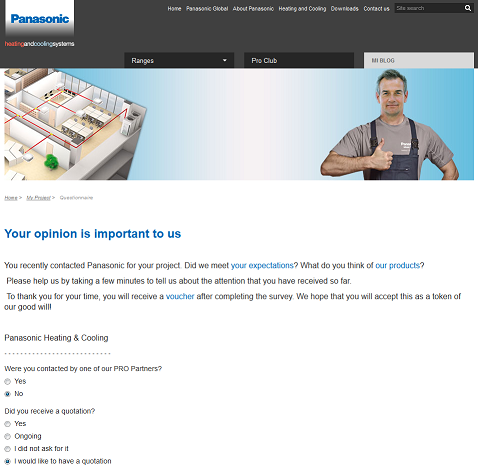
Voucher as a reward to fill in the questionnaire
To encourage people to fill in the questionnaire, there is the possibility to setup a second email with ie. a voucher for the purchase of an equipment.
The voucher should be mentioned in the Feedback email, to get the customer to fill in the online survey, but the voucher itself is sent in a separate email. Otherwise, we cannot have 2 separate processes (for the countries who want to implement voucher, and for those who do not want).
In Project Support > Lead Campaigns, there is an overview of the total incoming leads and their current status.
